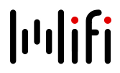Using Nextcloud
Access
https://cloud.informatik.uni-wuerzburg.de/
If you do not have an account, look here.
Desktop Synchronization
At the moment, all Owncloud clients work with our version of Nextcloud (without client-side encryption). Clients are available for several operating systems including Linux, Windows, Mac, Android, Apple-iOS. All clients can be downloaded from https://cloud.informatik.uni-wuerzburg.de/index.php/settings/user/sync-clients and please make sure you using the most recent versions.
Storage Space
Collaborators and students obtain 5GB usage space which can be extended when necessary. For more storage space, please write to admin@informatik.uni-wuerzburg.de
Sharing
You can share files, documents and folders with all users of the system. External sharing with non-users is also possible.
- To make sharing with multiple users easier, we have implemented group-based sharing. This can be managed through the user portal where custom groups can be created as needed. Be aware that all members of this group need to have an account at the central services of the institute of computer science.
Transfer Ownership
You can transfer the ownership of files and folders to other users. Share ownerships of those transfered files/folders will also be transferred.
See https://docs.nextcloud.com/server/18/user_manual/files/transfer_ownership.html for precise instructions
WebDAV
Your files are accessible via WebDAV under the url https://cloud.informatik.uni-wuerzburg.de/remote.php/dav/files/YOUR USERNAME/
For more information please take a look at the official Nextcloud pages. e.g. Accessing Nextcloud files using WebDAV
Collabora Online in Nextcloud
View and edit documents directly in your Nextcloud - Log in to your Nextcloud using a web browser and click on any document stored there - you can now edit supported documents from inside the browser and collaborate with simultaneous edits by multiple people. No download or installation is required on the client.
Collabora Online supports editing your documents in real time with multiple other editors, showing high fidelity, WYSIWYG rendering and preserving the layout and formatting of your documents.
Users can insert and reply to comments and invite others with a Nextcloud account for editing of files.
Collabora Online supports dozens of document formats including DOC, DOCX, PPT, PPTX, XLS, XLSX + ODF, Import/View Visio, Publisher and many more…
For more information see https://nextcloud.com/collaboraonline/
Limitation: This development build is limited to 10 documents, and 20 connections
Due to technical problems, no files can currently be edited in the browser.
Calendars
Importing
You can import calendars in ICAL/ICS format (you can export this file type from Google calendar, for example). Upload the ics file into Nextcloud (as a regular file). When you click on it in the Nextcloud file viewer you get asked into which calendar it should be imported.
Synchronize with Android
Android cannot synchronize with CalDAV/CardDAV servers without additional apps. I use DAVdroid (Android 4+ only), which works really good for me. It synchronizes your Nextcloud calendar with the local database on your mobile phone. So your appointments are shown in the regular calendar app.
DAVdroid can be purchased in Google Play for a small fee: https://play.google.com/store/apps/details?id=at.bitfire.davdroid&hl=de As DAVdroid is open source, it is also available on F-Droid for free: https://f-droid.org/repository/browse/?fdfilter=davdroid&fdid=at.bitfire.davdroid The best way to get it from there is to install the F-Droid app (can automatically check for updates). Alternatively, you can also download DAVdroid as an Android package (*.apk) there. Anyhow you must configure Android to accept apps from “Unknown sources”.
Enter the “Primäre CalDAV-Adresse” as path into DAVdroid, which you can find clicking on the gearwheel in the lower left in the calendar in the Nextcloud web interface.
You can change the color of the calendars on your local device (which are imported from Nextcloud on first sync) using this app: https://f-droid.org/repository/browse/?fdfilter=calendar&fdid=ch.ihdg.calendarcolor
Contacts
For synchronizing your contacts with other Applications, you need the CardDAV-Link of your Nextcloud-Profile. Login to Nextcloud, go to Contacts and click on “Settings” icon at the bottom-left corner and click on “More settings” icon and choose Copy Link .
Thunderbird
In order to synchronize your contacts with Thunderbird, you have to download the SOGo Connector Addon. Download the newest .xpi-File and install it in Thunderbird via Tools | Addons. Click the “gear” icon at the top-right corner to the left of the search box and then Install Add-on From File…. After restarting, go to Tools | Address Book and click on File | New | Remoted Address Book. Paste your CardDAV-Link at URL. If you want to automatically add outgoing e-mail addresses to your Nextcloud contacts, go to Tools | Composition | Addressing and change the address book accordingly.
Synchronize with Android
You can use DAVdroid for your contacts, too. See #Synchronize_with_Android. You need to configure two accounts in DAVdroid when you want to synchronize calendar and contacts.
Known issues
Please refer to official documentation for issues like file name restrictions for platform independent sync, etc.